Apply with Scoir
Applicant resources
For Students: How to Apply Coalition with Scoir
For Non Scoir High School/International/Transfer Students: How many recommendations do I need?
Requesting Recommendations If Your School Does Not Use Scoir
For Non Scoir High School, International, and Transfer Students: Requesting transcripts, application documents, & letters of recommendation
Colleges resources
For Colleges: Scoir application integration checklist
For Colleges: Configuring your application
For Colleges: Application activation
For Colleges: Importing School Reference IDs
For Colleges: Testing your application
Recommender & supporter resources
Counselors
Getting started
For Counselors: Managing your account
Counselor Dashboard Overview
For Counselors/Teachers: Changing your email address
For Counselors: Creating a Demo Student Account
Using Scoir: A quick start guide for middle school counselors
Adding & managing students
For Counselors: Student roster overview
For Counselors: Add a new student
For Counselors: Student registration process
For Counselors: Labels overview
For Counselors: My student has a Scoir account but I can't see their data
For Counselors: Edit student profiles
For Counselors: Student transferring high schools
For Counselors: Archiving or Deleting Students in Scoir
For Counselors: Recording scholarships and awards for students
For Counselors: Create and manage Saved Views
Managing parents
For Counselors: Using the Parent Roster
Why can't parents see Scattergrams, Surveys, and other Scoir features?
College & career planning
Common App™ in Scoir
Counselors: Using Scoir with Common App
Counselors: Sending Documents for Alumni with the Common App Integration
Counselors: Managing Fee Waivers for Common App
Counselors: Optional Reports for Common App
Counselors: Managing Common App Early Decision (ED) Agreements in Scoir
Scoir + Common App Integration – FAQ
For Counselors: Viewing students’ career interests
Counselors: PrinciplesYou character assessment overview
For Counselors: Searching and filtering colleges
For Counselors: Suggesting colleges
For Counselors: Add a college to a student's college list
For Counselors: Manage colleges on behalf of a student
For Counselors: How to view a student's college list in table layout
For Counselors: Managing and using Scattergrams
For Counselors: Understanding List Scores
For Counselors: College Selectivity Levels & Student Match Levels overview
For Counselors: A guide to Predictive Chances with Scoir AI
For Counselors: Guide to Acceptance Likelihood and Intelligent Match
For Counselors: Set student outcomes and post-graduate plans
For Counselors: Discover Programs
For Counselors: Applications Overview
For Counselors: Admission Intelligence FAQ
Document management
School Drive & student Drives
Choosing the right way to share resources with students
For Counselors: Using School Drive
For Counselors: View and manage your student's Drive
For Counselors: Bulk add files & links to students' Drives
For Counselors: Adding a YouTube video to My Drive
Document preparation & uploading
For Counselors: Manage application materials
Counselors: Create a Secondary School Report (SSR) for Individual Students
Counselors: Midyear Reports and Transcripts
For Counselors: Final Reports and Transcripts
For Counselors: Grade Reports (Individual)
For Counselors: Application Fee Waivers
For Counselors: Digitally Signing Early Decision Contracts/Agreements
For Counselors: Completing second Early Decision contract for the same student
For Counselors: A Guide to Letters of Recommendation in Scoir
Counselors: Complete a counselor evaluation/recommendation
Counselors: Checking the status of teacher recommendation requests
Counselors: Uploading recommendations on Behalf of Others
For Counselors: Managing FERPA on behalf of a student
Understanding FERPA - Frequently asked questions
Document sending
Counselors: Bulk Sending Application Documents
For Counselors: Sending Application Documents for Individual Students
For Counselors: Understanding what "Complete Packets Ready to Send" means
For Counselors: Understanding the "Needs Attention" document status
For Counselors: Cancel sent documents - the send docs "undo" button 😮
For Counselors: Resending an updated transcript after it was already sent
For Counselors: Why aren't documents appearing in the list to be sent to colleges?
Tracking & troubleshooting
Assignments & surveys
For Counselors: Using Plans
Counselors: Assigning and Managing Tasks
Counselors: How to Build and Share Forms
For Counselors: Creating, publishing, and editing Surveys
For Counselors: Viewing Survey results
For Counselors: How do students and parents know that a survey was sent?
For Counselors: Creating brag sheets in Scoir
Uploading test scores & other data
Test Score Imports: ACT score imports
Test Score Imports: ACT and PreACT scores via rapid manual entry
Uploading College Board test scores
Manually adding TOEFL scores for each student
For Counselors: Importing Custom Properties
Bulk add/update Grade Report
Bulk add/update Senior Courses
Bulk add/update Student GPAs
Bulk add/update Transcripts
Reporting
For Counselors: Running reports on student data
For Counselors: Exporting reports from student roster view
For Counselors: Custom Properties and Property Groups
Communication & notifications
For Counselors: Messaging students & parents in Scoir
For Counselors: The Email Center
For Counselors: Sending and scheduling emails
For Counselors: Emailing users using the advanced email integration
For Counselors: Scoir Library & Email Subscription management
For Counselors: What notifications will students receive from Scoir?
For Counselors: Notifications & alerts
Calendar & scheduling
Using the calendar
For Counselors: Calendar overview
For Counselors: Linking your Scoir calendar to an external calendar
Visits & office hours
For Counselors: Scheduling in-person visits & availability
For Counselors: Scheduling virtual visits
For Counselors: Scheduling visits for non-college organizations
For Counselors: Scheduling multiple college visits within the same time slot
For Counselors: Students' notification of college visits
For Counselors: Understanding Scoir RSVP dates
For Counselors: Scheduling office hours
For Counselors: Office hours from the student perspective
For Counselors: Edit or delete a visit
Resources & checklists
Students
Account setup & management
Students: Getting Started with Your Scoir Dashboard
For Students: Creating an account when invited by your high school
For Students: Creating an account on your own (non-Scoir high school student account)
For Students: How to tell if you are linked to a high school or not
For Students: Invite a parent or guardian to Scoir
For Students: What to do if you have multiple accounts
Students: Link your existing Scoir account to a high school
For Students: Change your email or add a backup email
For Students: Delete your account
Build your student profile
For Students: Update your personal information
For Students: First generation students
Students: How to Access and Sign Your FERPA in Scoir
For Students: Edit Your Academic Info (School, GPA, and Test Scores)
For Students: Record your activities and achievements
For Students: Create and Export a Resume in Scoir
For Students: Using your Drive
Explore careers
For Students: Taking a career interest assessment
For Students: Taking the PrinciplesYou character assessment
For Students: Discover careers
For Students: Managing careers in your profile
For Students & Parents: Access College Guidance Network with single sign-on (SSO)
College planning
Explore colleges
For Students: Setting your college preferences
For Students: Student interest categories
For Students: Discover colleges
For Students: College profiles
For Students: Comparing colleges
For Students: Viewing Scattergrams
For Students: Discover Events
For Students: Discover Programs
Build & manage your college list
For Students: Understanding what it means to follow a college in Scoir
For Students: My Colleges
For Students: View your college list in a table layout
For Students & Parents: Create and Manage Views
The Balanced List Score
For Students: View & simulate your Predictive Chances for college admissions
For Students: Updating outcomes and post graduate plans
Students: How to Sign your FERPA in Common App
Application documents & resources
For Students: Understanding Test Optional, Test Free & Test Required SAT/ACT Scores
Students: Requesting a Fee Waiver in Scoir
For Students: Early Decision Contracts in Scoir
For Scoir connected students: Requesting transcripts
Students: Requesting Teacher Recommendations if Your School Uses Scoir
For Students: Checklist for ensuring application document delivery
Students: Using Scoir & Common App if Your School Doesn't Connect Them
Students: Requesting Fee Waivers for Common App
Students: Completing an Early Decision (ED) Agreement for Common App
Students: Getting Started with Scoir & Common App
Students: Connecting Common App & Scoir
Assignments
Office hours & visits
Students: Registering for Office Hours with Your Counselor
For Students: Registering for college visits
Scoir mobile app
College Admissions
Staff setup & management
For Colleges: Add & invite admissions staff
For Colleges: Admissions Officer Roles & Permissions
For Colleges: Remove admissions staff
Integrating Slate with Scoir
Integrating Slate with Scoir
Step 1: Prepare Slate for Scoir Documents and Record Creation
Step 2: Connect Slate and Scoir
Step 3: Map Scoir Student Data and Documents in Slate
For Colleges: Troubleshooting Slate integration with Scoir
Colleges: Scoir Audience Integration with Slate
Applications & documents
Application rounds & requirements
Understanding Application Rounds in Scoir
Creating Application Document Requirements
Creating an Application Deadline
For Colleges: Editing, copying, and deleting Application Requirements
Receiving documents
For Colleges: Scoir Index File
For Colleges: Set up SFTP integration to recieve documents from Scoir
For Colleges: Troubleshoot configuration of SFTP integration with Scoir
For Colleges: Slate Mapping
For Colleges: Supported Document Types
For Non-Slate Colleges: Configuring File Preferences
For Colleges: Downloading & reviewing documents
For Colleges: Grade Reports
For Colleges: The Scoir CSV/Manifest file
For Colleges: How to access student application documents in Scoir
Managing college profile content
Colleges: Premium Presence Overview
Colleges: How to Use Posts, Events, and Programs in Premium Presence
For Colleges: Events
For Colleges: Programs
For Colleges: Guidelines for college profile header photos
Student & guardian messaging
Colleges: Outreach Messaging Overview
Colleges: Sending One-Time Outreach Messages
Colleges: Setting Up Automated Outreach Messages
Explore high schools & schedule visits
Data insights
District Administrators
For District Admins: Logging into your Network account
For District Admins: Getting started with a Network account
For District Admins: Adding and managing users in your Network account
For District Admins: Network roles and permissions
For District Admins: District communications
For District Admins: Setting up and enabling Advanced Email features
School Administrators
School account setup: Data requirements
Grades 9-12
Grades 9-12: Scoir data gathering instructions (Naviance & SIS for students, parents, and teachers)
Grades 9-12: Scoir data gathering instructions (Naviance, ClassLink & SIS for parents)
Grades 9-12: Scoir data gathering instructions (Naviance, Clever & SIS for parents)
Grades 9-12: Scoir data gathering instructions (ClassLink & SIS for parents)
Grades 9-12: Scoir data gathering instructions (Clever & SIS for parents)
Grades 9-12: Exporting data from your Student Information System (SIS)
Grades 6-8
Grades 6-8: Exporting data from your Student Information System (SIS)
Grades 6-8: Scoir data gathering instructions for account setup (Clever)
Grades 6-8: Scoir data gathering instructions for account setup (ClassLink)
Grades 6-12
Grades 6-12: Scoir data gathering instructions (ClassLink & SIS for parents)
Grades 6-12: Scoir data gathering instructions (Clever & SIS for parents)
Grades 6-12: Scoir data gathering instructions (Naviance, ClassLink & SIS for parents)
Grades 6-12: Scoir data gathering instructions (Naviance & SIS for students, parents, and teachers)
Grades 6-12: Exporting data from your Student Information System (SIS)
Grades 6-12: Scoir data gathering instructions (Naviance, Clever & SIS for parents)
System-Specific Instructions
School account settings
School Settings Overview
Enable application materials (Documents)
Setting your high school student email domain
Setting up and enabling Advanced Email
Ensuring Scoir access and emails will be delivered
Request a GPA scale change
Display school photos for students on their profile
Set Up Your School Reports Template
Managing Student Transcript Settings
Configuring FERPA Waiver & Release Forms
Managing Recommendation Settings
School logo and template for teacher recommendations
Student self-reporting for GPA and test scores
Pending Acknowledgement
Predictive Chances and Scattergram display settings
For Counselors: Overriding a college's application document requirements
Can counselors control who sees Balanced List scores?
Can counselors adjust Balanced List minimums?
Can Balanced List Scores be based on just colleges marked as Applying and Applied?
User setup & roles
Users page overview
Adding and removing counselors and other staff to Scoir
Inviting faculty and staff
Understanding and assigning roles and permissions
Inviting Students
Assigning counselors to students
Inviting parents or guardians
Inform students, families, and staff about Scoir with these templates
Data uploads
Parents
Account setup & management
Parents/Guardians: Managing your email notifications
For Parents/Guardians: Changing your email address
For Parents & Guardians: Getting to Know Your Dashboard
For Parents: How to create and link your account to your student and their school
For Parents/Guardians: Change your Scoir password
Supporting your students
For Parents/Guardians: View your student’s college list
For Parents: View your student’s college list in a table layout
For Parents/Guardians: Suggesting colleges to your student
For Parents/Guardians: Unsuggesting a college for my student
For Parents/Guardians: View and simulate your student’s Predictive Chances
For Parents: View and manage your student’s Drive
For Parents/Guardians: Digitally signing your student's early decision contract
How parents can sign the FERPA release
Searching for colleges
For Parents/Guardians: Searching for colleges
For Parents/Guardians: Viewing college profiles
For Parents/Guardians: Viewing Scattergrams
For Parents/Guardians: Comparing colleges
For Parents/Guardians: Financial information & estimates
For Parents/Guardians: Discover College Events
For Parents/Guardians: Discover Programs
Assignments
Scoir mobile app
Teachers
Community Based Organizations (CBOs)
Product Updates
Table of Contents
- Browse by topic
- School Administrators
- School account settings
- Set Up Your School Reports Template
Set Up Your School Reports Template
In Scoir, the School Reports Template is what generates your school’s Initial, Midyear, and Final Reports. If your school is using the Common App integration, it also generates the Common App versions of those same reports for students via Common App.
Once you complete the template, it saves your school’s academic and contextual details—things like GPA reporting, academic programs, and student population—so the information carries across all reports. You only need to set it up once per year, and it will automatically populate into every report you create.
When it’s time to prepare a School, Midyear or Final report for a student, you’ll do that from their profile and just fill in any student-specific details.
If a student is applying through the Common App and your school is using the integration, Scoir will produce the Common App version (with the logo and required fields). For non-Common App schools or applications, Scoir creates the Scoir version instead. Both are nearly identical in structure, so colleges receive a consistent experience no matter which version they get.
Before you Begin
To configure and send reports in Scoir, there are two settings you’ll need to enable first.
Both are found in (•••) More > School Settings > Account Settings:
- Enable Process Application Materials - This allows your school to prepare and send documents like Secondary School Reports to colleges.If your school is using the Common App integration, the "Process Application Materials" settings will be automatically enabled and cannot be turned off.
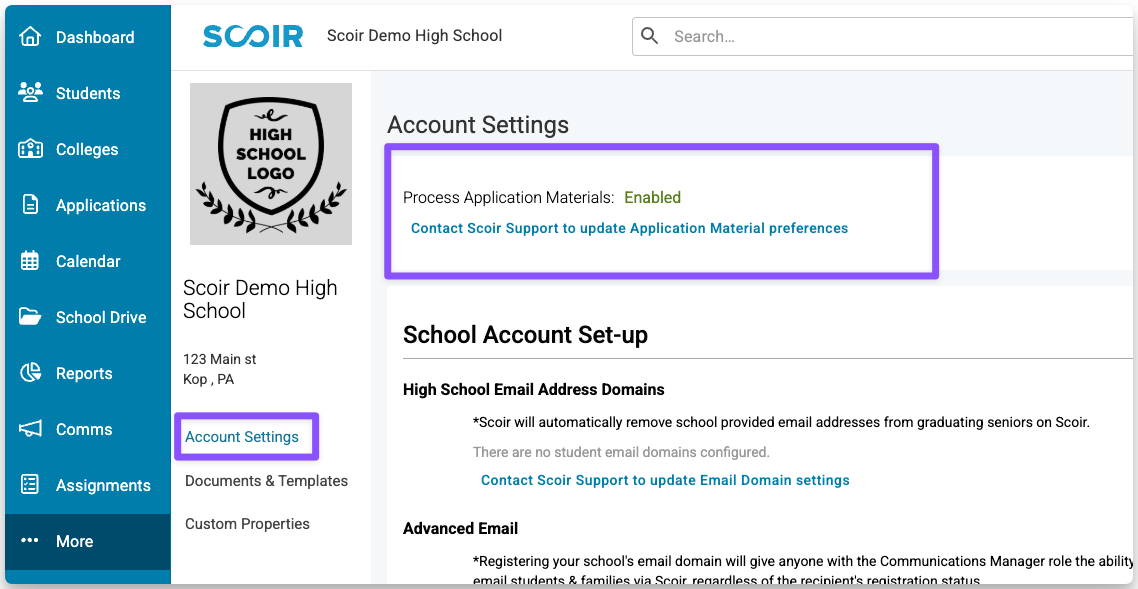
- Enable the School Reports setting - This toggle allows you to configure the School Reports template used to create Secondary School Reports, Midyear Reports, and Final Reports for students in Scoir.
If it’s left off, you’ll need to upload each report manually for every student.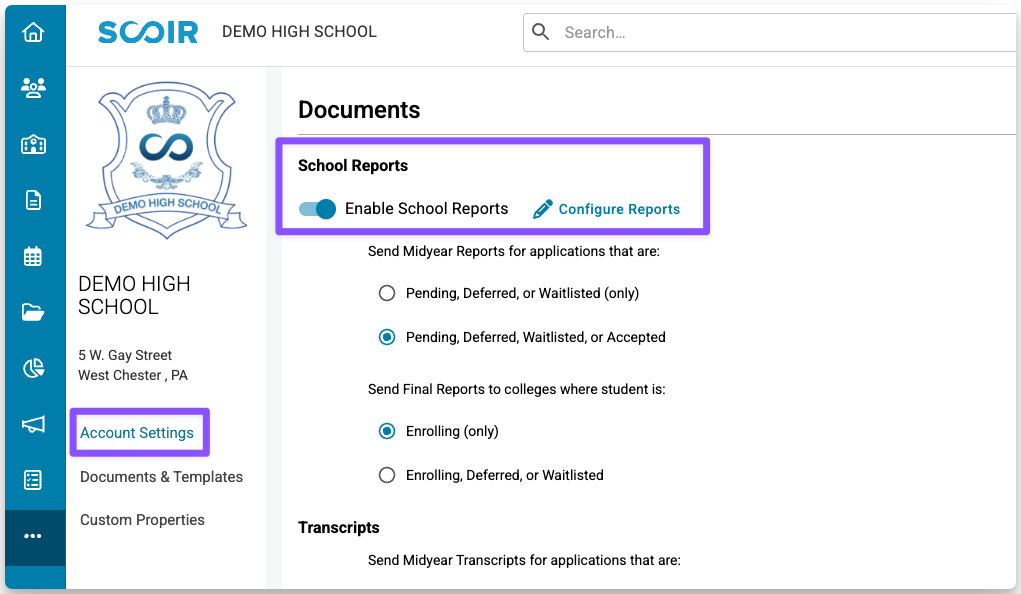
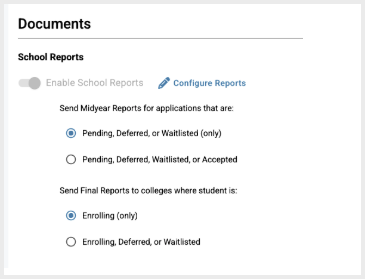
Once both settings are enabled, you’re ready to set up your School Reports template.
Configuring Your School Report Template
- Go to (•••) More > School Settings.
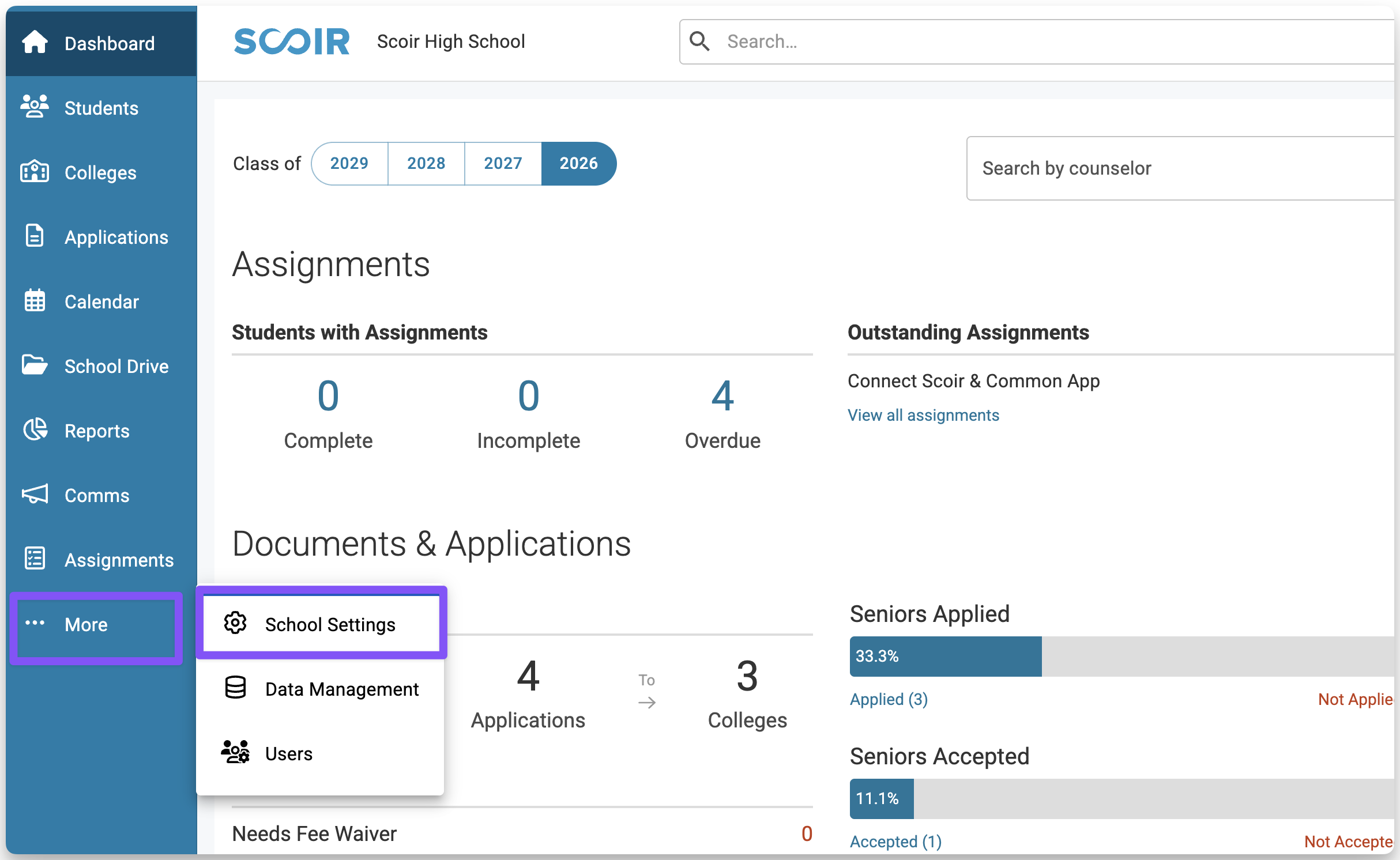
- In the left menu, choose Documents & Templates. Under the School Reports Template section, click Configure. If your template has not been configured, you will see a red "Incomplete" label.
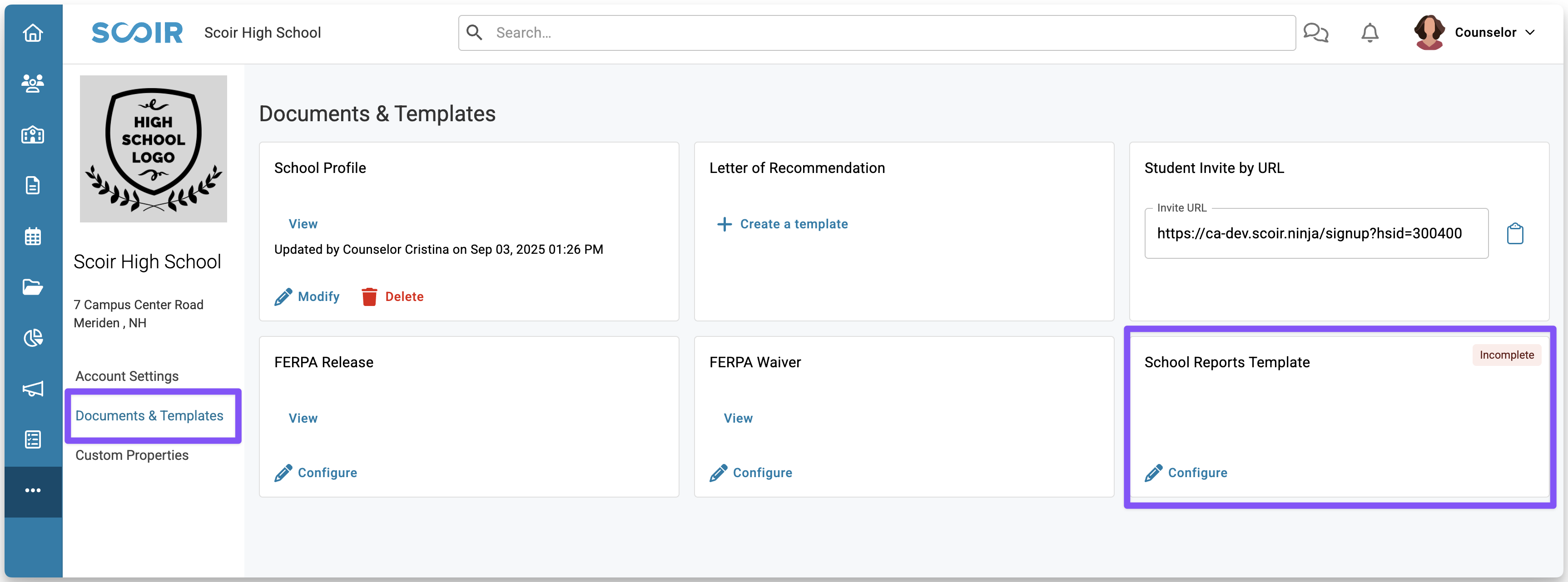
Next, you’ll review three sections to set up your template: School Policies, High School Information, and Student Population. You can choose which fields to include based on your school's preferences.
We'll review each section in more detail below.
School Policies
In this section, you’ll choose which academic and contextual details to include in your reports.
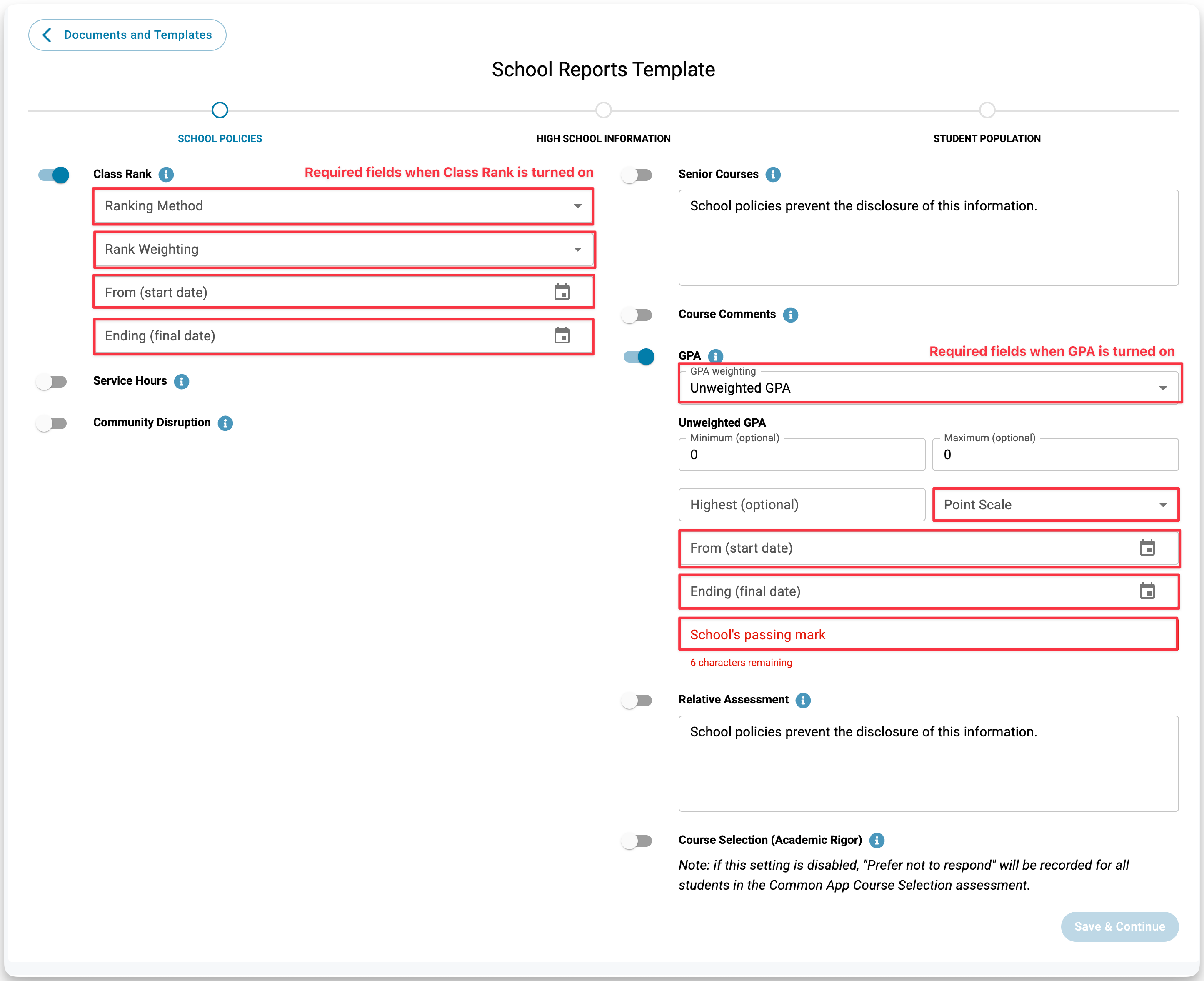
By default, all options are disabled. When you enable an option, the related fields will appear for you to complete.
For the Scoir version of the Secondary School Reports (not the Common App version), any sections that remain disabled in the template will display the default message: “School policies prevent the disclosure of this information.” Your school may customize this message to better reflect your own policies.
Below are descriptions of each option. You can also hover over the information icons next to each option to view quick explanations of how each field works.
- Class Rank: When turned on, Class Rank is disclosed to colleges based upon the Ranking Method and Rank Weighting that you indicate
- Service Hours: When enabled,space is provided for you to describe your school’s requirement for students to complete volunteer or community service
- Community Disruption: When enabled, space is provided for you to describe disruptions within your community that have impacted your school
- Senior Courses: When enabled, you may provide detailed information on senior year courses to colleges using one of four methods (Enter in SSR, Attach separate, Counselor discretion, Provide in transcript)
- Course Comments: When enabled, space is provided for you to add additional comments surrounding courses offered
- If your school uses the Common App Integration and you’ve enabled Course Comments, they will not appear in the Common App version of the School Report. However, if a student applies using another method (such as college website), they will be included in the Scoir Secondary School Report.
- GPA: When enabled, student GPAs are displayed to colleges based on the GPA reporting method selected. You’ll then be presented with the following fields to fill out:
- GPA weighting (required) - Choose whether your school uses Weighted or Unweighted GPA
- Minimum (optional) - Enter the lowest possible GPA a student could earn on your school’s scale
- Maximum (optional) - Enter the highest GPA possible under your school’s grading scale (e.g., 4.0 for unweighted, 5.0 or 6.0 for weighted)
- Highest (optional) - Enter the highest GPA actually earned by a student in this graduating class on your school’s scale.
- Point Scale (required) - Enter the numeric scale your GPA is based on
- Start Date & End Date (required) - This represents the date that a student started accumulating a GPA, so in many cases, August/September of 9th grade year, and the end date represents the GPA that appears on the initial transcript so May/June of 11th grade. These dates help prefill SSRs but can be adjusted for individual students if needed.
- School’s passing mark (required) - Enter the minimum grade a student must earn to pass a course and receive credit at your school (e.g. D or 1.0)
- Relative Assessment: When enabled, you may assess each student in relation to their classmates based upon the subsections selected. Enabling this will allow you to make notes on any changes for students as needed for mid year reports and final reports.
- If Relative Assessment is enabled but any of the four rating sections are turned off, the report will submit a response of “No basis" for those sections.
- If your school is using the Common App integration, you’ll still see the question “How would you recommend this student?” in the Relative Assessment section when completing the SSR, even if that toggle is disabled in your template. This question is required by Common App and cannot be removed.
- Course Selection (Academic Rigor): When enabled, counselors will be required to evaluate the rigor of a student’s courses compared with other college-bound students at your school when completing the SSR in the student’s profile. Counselors will select from: Less than Demanding, Average, Demanding, Very Demanding, Most Demanding, or Prefer not to Respond.
- If your school uses the Common App integration, disabling this field will automatically record “Prefer not to Respond” for all students in the Curriculum (Academics) section of the Common App School Report.
In the GPA section, if you’ve enabled it, the following fields are always required:
• GPA Weighting
• Point Scale
• Start & End Date
• School's Passing Mark
High School Information
Your school information comes directly from your Scoir account. If you need to update anything, you’ll see an option to contact Scoir Support.
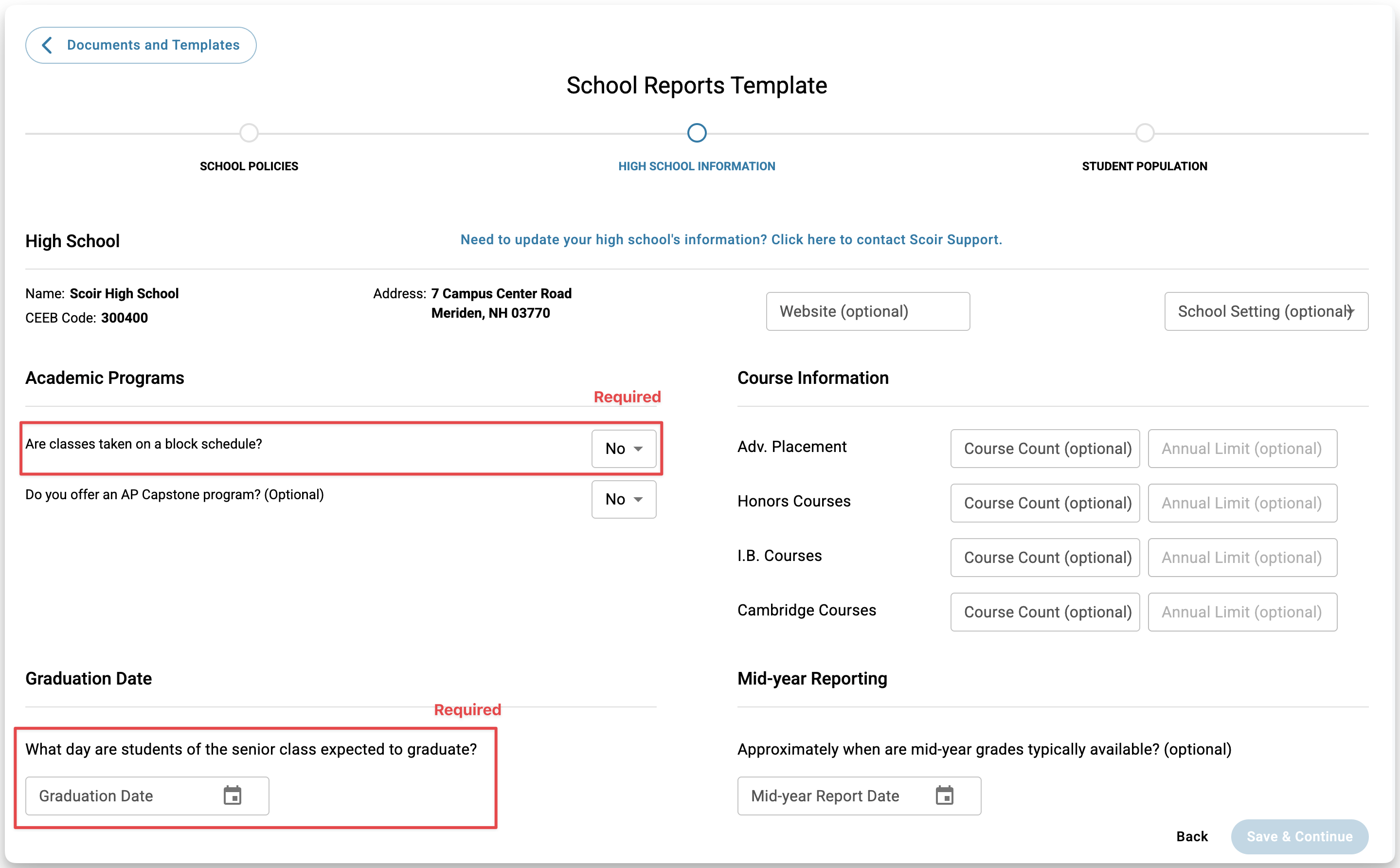
In this section, you’ll be able to fill out details such as:
- School website and School setting (optional)
- Academic programs
- Are classes on a block schedule? (required)
- Do you offer an AP Capstone program? (optional)
- Course information
- Graduation date (required)
- When midyear grades become available (optional)
Student Population
This section allows you to provide details about your student body.
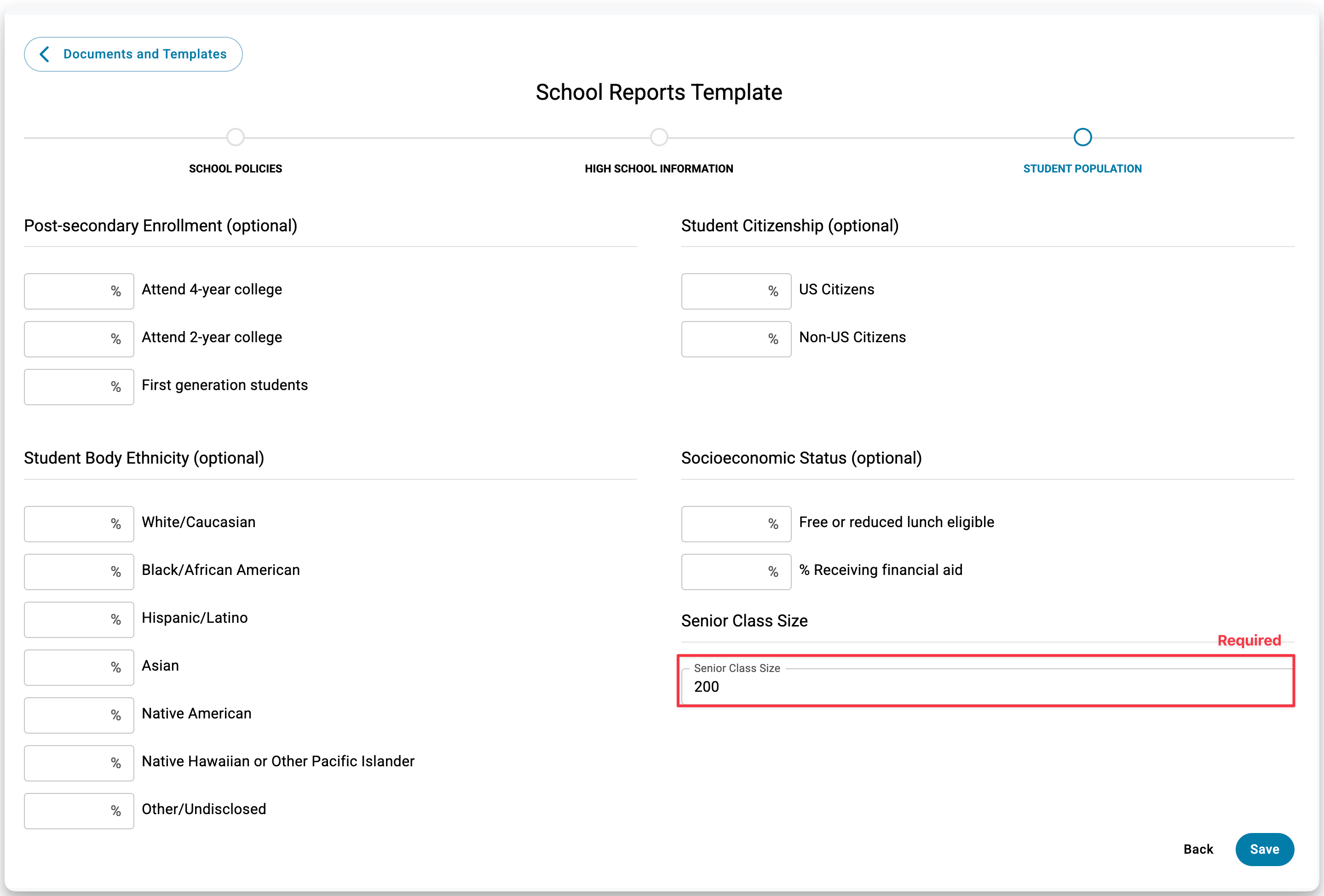
You can complete fields for:
- Post-secondary Enrollment Outcomes (optional)
- Student Body Ethnicity breakdown (optional)
- Student Citizenship (optional)
- Socioeconomic information (optional)
- Senior Class Size (required)
Finish & Review
Once you've configured everything you want, click Save to finish your template.
You’ll be taken back to the Documents & Templates page, where you can click View Secondary/Midyear/Final Report to preview how your school reports will appear. When previewing, the Student Details and Counselor Details will display placeholder data. These fields are completed when you generate reports for individual students.
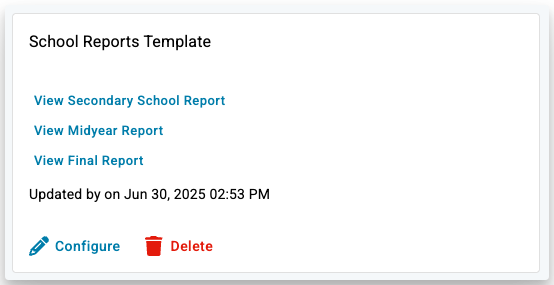
To create an actual Secondary School Report, Midyear Report, or Final Report, head to the Manage Documents section of a student’s profile and complete the report with student-specific information.
Video Walkthrough
Frequently Asked Questions
Why can’t I save my progress on the SSR template?
In particular, the following fields in the GPA section are required:
• Point Scale
• Start & End Date
• School’s Passing Mark